Network Troubleshooting Guide
If you're experiencing connectivity issues with your sonnen system, follow the steps below to diagnose and resolve the problem.
Check Online Status
Visit: https://find-my.sonnen-batterie.com
- If your system is online, it will appear on this website.
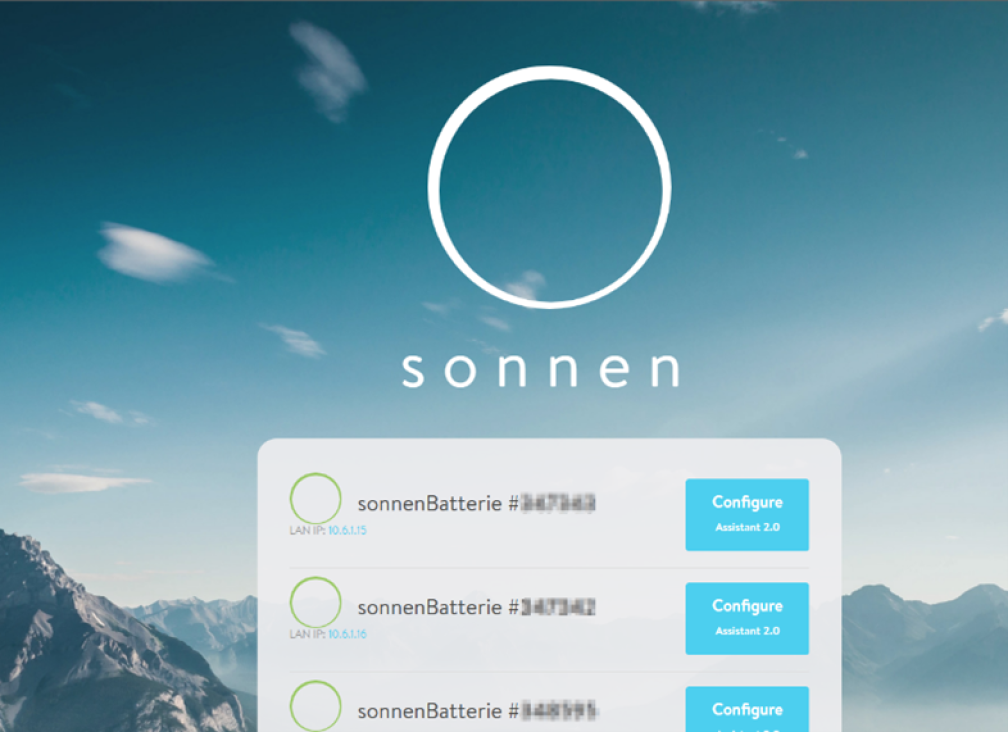
- If your system does not appear and the Eclipse indicator light is pulsing yellow, proceed with the steps below.
Check Online Status
1. Restart Your Router
- Power off the router.
- Wait 60 seconds, then power it back on.
- Allow 5–10 minutes for the router to reconnect.
- Try using a different Ethernet port on the router to rule out port issues.
2. Verify Wi-Fi Extender (if applicable)
- If your sonnen is connected via a Wi-Fi extender:
- Ensure it is paired with your router.
- Re-pair by pressing the WPS button on your router, followed by the connect button on the extender.
3. Check VPN Ports
- Connect a device to the same network as the sonnen system.
- Visit: http://vpncheck.sonnenbatterie.de
- Focus on the “sonnen USA VPN Port Check” section.
- All ports should show as open except the last one.
- If required ports are closed, contact your Internet Service Provider (ISP) to open them.
4. Restart the sonnen Unit
- Follow the steps in your sonnen user manual to power off the sonnenBatterie manually.
- Wait a few seconds, then power it back on.
- This can help re-establish a network connection.
5. Check IPv4 Settings
- Confirm that your router supports IPv4 (not just IPv6).
- The sonnenBatterie requires an IPv4 address to function properly.
- sonnen systems do not support the IPv6 protocol.
6. Contact Your Internet Provider
- If issues persist:
- Check for recent changes (e.g., a new router or service interruption).
- Reach out to your ISP for assistance in restoring connectivity.
If you continue to experience issues after following these steps, please contact our Service Department:
Email: service@sonnen-batterie.com
Phone: 818-824-6363






